Before you start your machine, you need to: 1. A USB cable for common Android phones 2. A computer 3. A thing like a small pin (such as a small toothpick) 4. A software for the latest brush Phoenixsuitv 1.0.85.C3 The latest firmware of the ninth generation .
Note: When the computer is switched off, the computer must not pick up anything other than the mouse keyboard. The position of the player's switch can be turned on! This brushing method does not require the player to connect to the TV. It only needs to use the data cable to connect the player to the computer. It is like the method of brushing the Android phone at the same time!
Brush method is as follows:
1. First download and install the software on your computer. Then download the firmware and put it on your computer!
2. Open the software of the flashing machine, and then select the firmware, that is, select the downloaded firmware at the browse location, open the following picture (do not point to immediately upgrade)
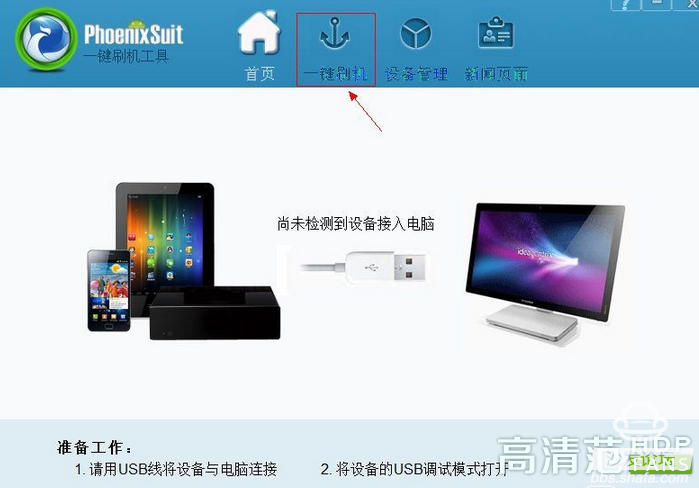
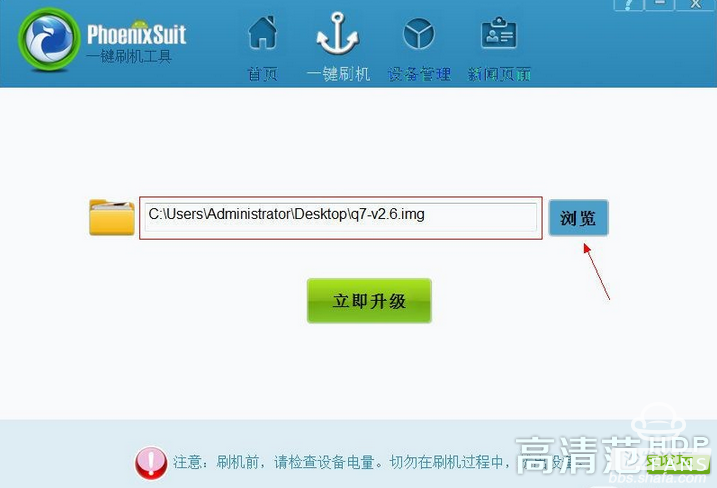
3. Use a dual-headed USB data cable to connect the computer first (note: be sure to connect the USB 2.0 connector on the back of the computer case). Then withstand the machine's health recovery hole! A health recovery hole is between the network port and the fiber, which is the smallest hole in the machine interface. While blocking, insert the other end of the USB cable into the machine's OTG connector.

4. After the connection, the system will prompt to install the driver. After the driver is automatically installed successfully, the following window will be displayed! !
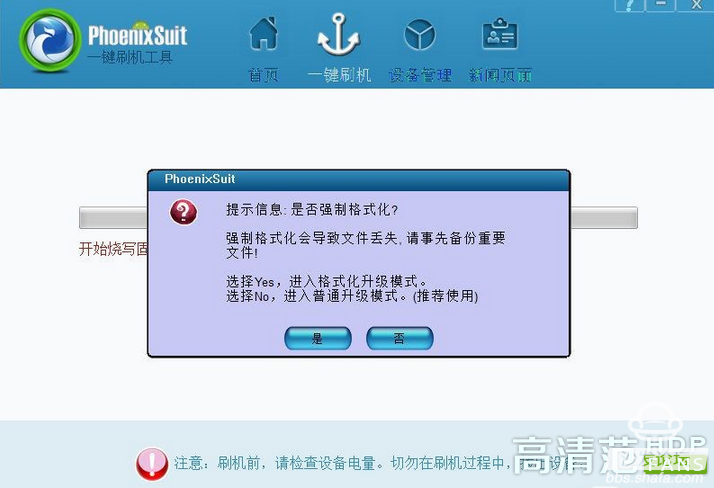
5. Click "Yes: enter the status of the brush machine, this time no longer need to wear a health recovery hole, after the upgrade is completed, the system will prompt the upgrade is completed, after the success of the brush machine, the first time into the system will be relatively slow, is normal conditions! Boot slowly When you do not think that the machine is bad, it is necessary to wait until the power is turned off. If KIUI6.0 is prompted to stop running, it is generally not connected to WIFI. It is recommended that you upgrade WIFI immediately after starting up.
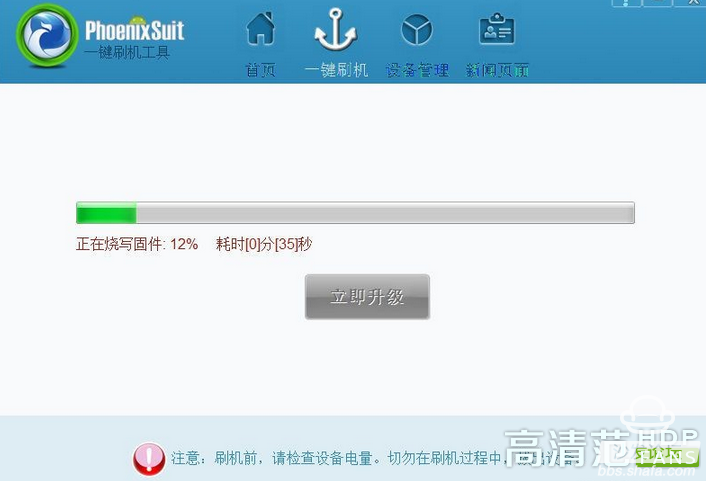
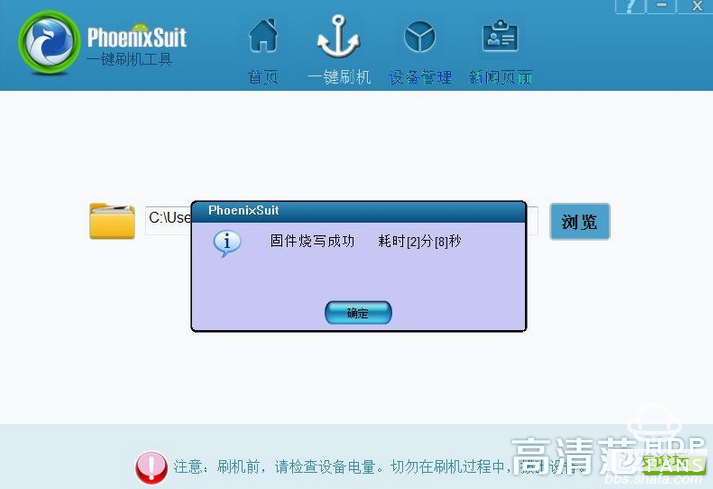
Note: When the computer is switched off, the computer must not pick up anything other than the mouse keyboard. The position of the player's switch can be turned on! This brushing method does not require the player to connect to the TV. It only needs to use the data cable to connect the player to the computer. It is like the method of brushing the Android phone at the same time!
Brush method is as follows:
1. First download and install the software on your computer. Then download the firmware and put it on your computer!
2. Open the software of the flashing machine, and then select the firmware, that is, select the downloaded firmware at the browse location, open the following picture (do not point to immediately upgrade)
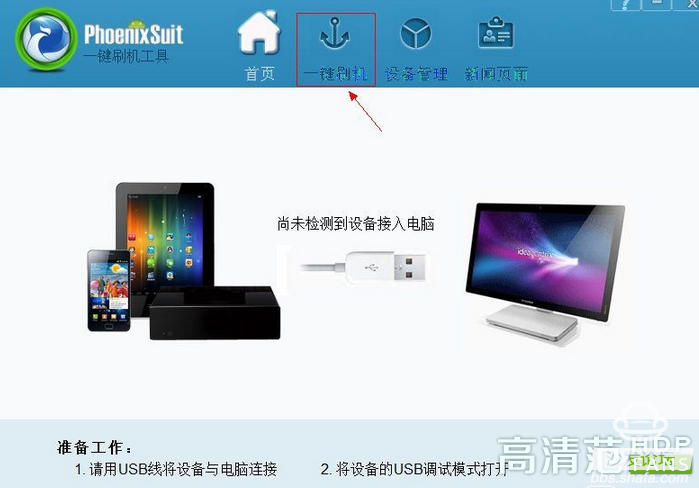
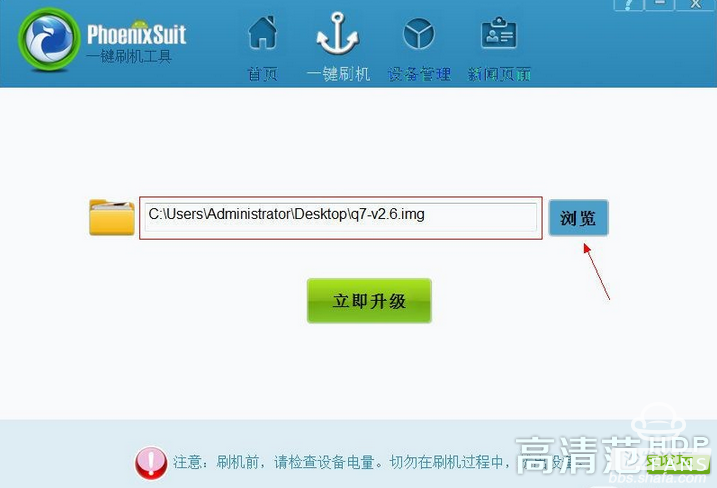

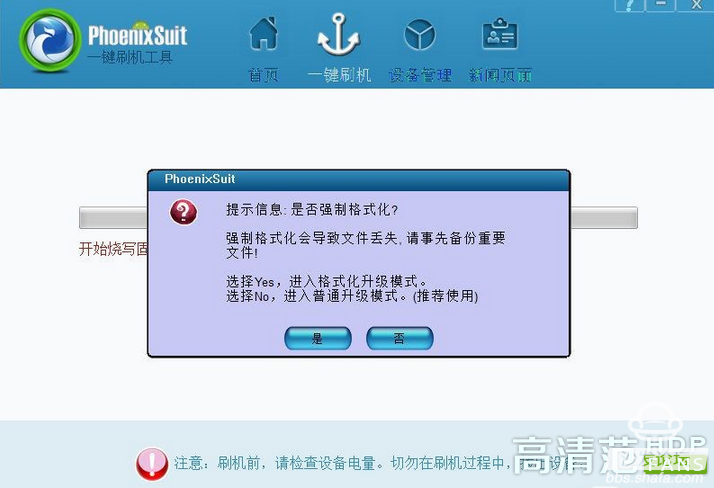
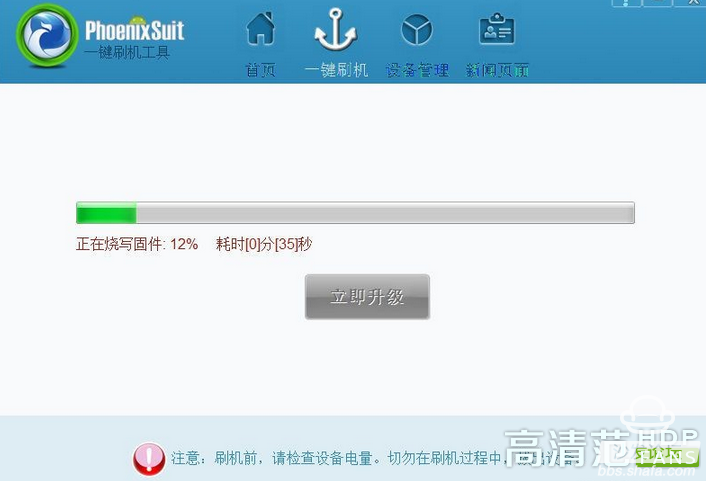
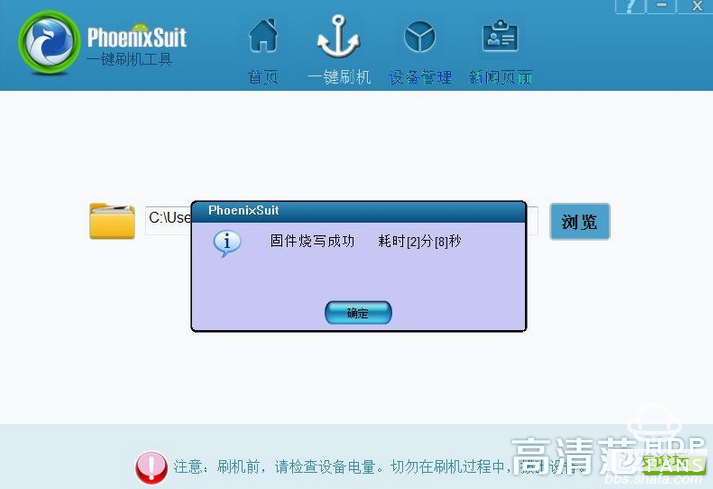
Brush software instructions:
First, do not run with LiveSuit software or other mass production tools at the same time.
Second, this software and pea pods, 91 mobile assistant and other software conflicts, when running this software, do not run pea pods and 91 mobile assistant at the same time.
Third, this software can operate only one smart device at a time. Do not insert multiple smart devices with adb connections at the same time.
4. Do not pull out the device during the brushing process to avoid damage to the device!
5. If one-touch flashing fails, you can use the forced mode to flash the firmware. The steps are:
1 Select the appropriate firmware file;
2 Press and hold the power button for more than 10 seconds to turn off the power of the device.
3 Release the power button, press any non-power button and do not let go;
4 Connect the device to be upgraded to the PC.
5 Short press the power button 5 to 10 times;
6 Release all the buttons, the device will enter the automatic upgrade;
7 If the device does not enter automatic upgrade, try repeating steps 1 through 7.
Second, this software and pea pods, 91 mobile assistant and other software conflicts, when running this software, do not run pea pods and 91 mobile assistant at the same time.
Third, this software can operate only one smart device at a time. Do not insert multiple smart devices with adb connections at the same time.
4. Do not pull out the device during the brushing process to avoid damage to the device!
5. If one-touch flashing fails, you can use the forced mode to flash the firmware. The steps are:
1 Select the appropriate firmware file;
2 Press and hold the power button for more than 10 seconds to turn off the power of the device.
3 Release the power button, press any non-power button and do not let go;
4 Connect the device to be upgraded to the PC.
5 Short press the power button 5 to 10 times;
6 Release all the buttons, the device will enter the automatic upgrade;
7 If the device does not enter automatic upgrade, try repeating steps 1 through 7.
Brush tool and firmware download address: http://bbs.shafa.com/thread-1277492-1-1.html